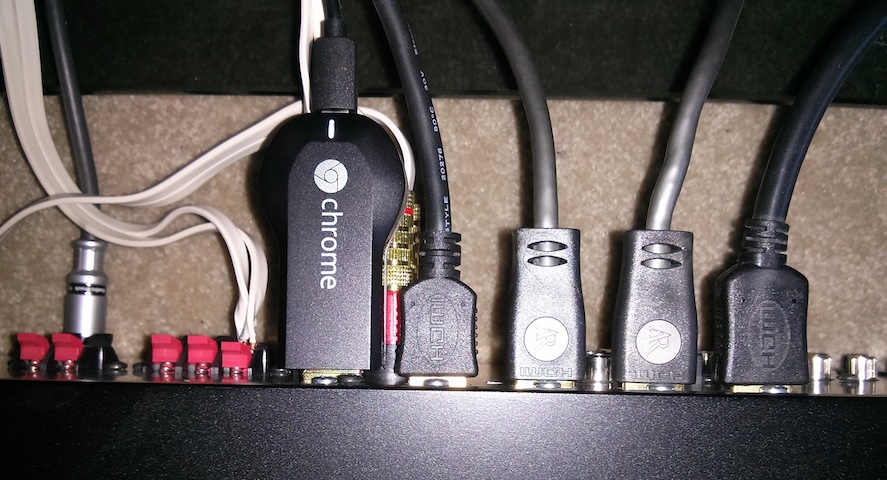
My eagerly-awaited Chromecast arrived a couple of weeks ago. Despite the reports that Google had run out of Netflix codes my 3-month streaming code arrived a few days before by email – a great deal given that it is also valid for current Netflix customers too.
Setup
The requirements for using a Chromecast are:
- HDMI-capable display
- 2.4 GHz 802.11 b/g/n Wi-Fi network
- iOS device, Android device or laptop with Chrome
The box
The box was quite small but contained everything you need and a couple of things you might not, specifically:
- Chromecast device – with HDMI at one end and Micro USB at the other
- Micro USB to USB cable – to provide power to the device
- HDMI extension cable – if Chromecast is obstructed from fitting in your HDMI port
- USB wall socket adapter – if you don’t have USB ports available
The device itself is a rather small affair about twice as long as a HDMI connector and a little wider and thicker.
Power
Some people are upset that it needs a USB power cable given the promo shots show no such cable.
HDMI however only supplies 50ma of power wile USB supplies 500-900mA. Chromecast is a small computer with 1080p output and Wi-Fi so it’s going to be needing a lot more than HDMI can supply. If you were hoping HDMI 1.4 would address that you’ll be disappointed.
Given that your options are:
- Plug USB cable into TV USB socket (if it has one that is always-on)
- Use included USB wall socket adapter
- Find something in range with an always-on USB socket
Configuration
My Yamaha receiver/amp is the hub for my system and all devices have to go through to get sound (it also makes switching device simpler).
My amp lives in a small confided space below my TV which reduces the Wi-Fi range but the Apple Time Capsule is near enough for a strong single and indeed the spare USB port it has provides power.
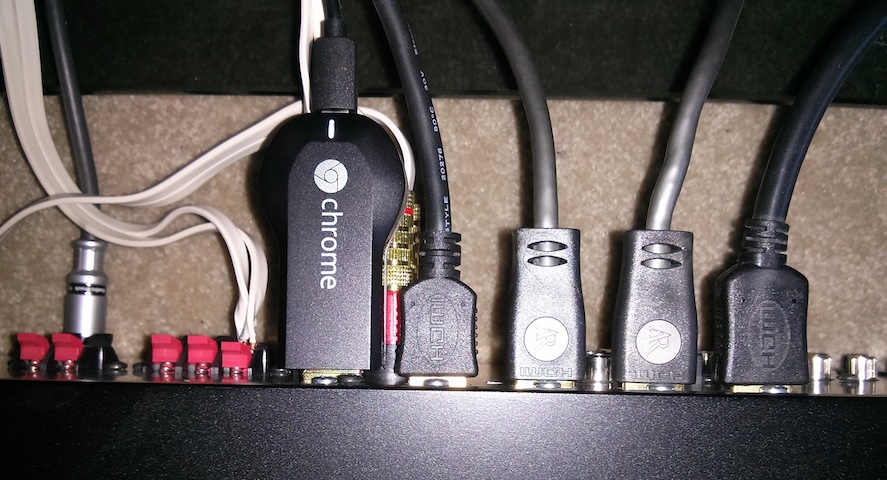
Once connected and powered up you’ll be presented with something like this on your screen which cycles through one of many beautiful background images both during setup and when idle. I’m not sure if the images are location-aware or Google chose it because they’re also in the bay area.
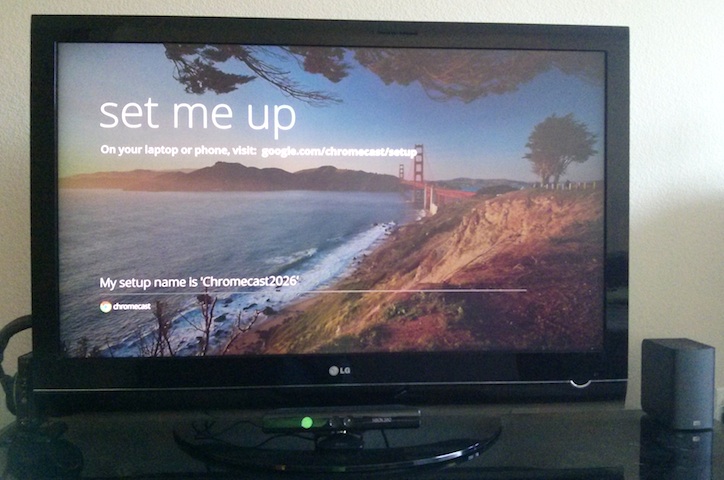
Chromecast starts up with it’s own temporary wireless network. Then you download one of the two setup programs for either Mac or Windows and it will switch you to that network (with no warning, I hope you weren’t downloading anything) and will prompt you for your Wi-Fi details. With any luck it will switch Chromecast over to that and it’s up to you to switch your machine back.
A WPS option would have eliminated the need for downloads and disconnects but given how few people know about WPS (it’s very hidden away on my Time Capsule) it’s an understandable omission.
Netflix Playback
iPad
The Chromecast is a very lightweight device and as such you need another device to control it. My wife and I both have iPad’s that are normally nearby so this is primarily the source of plays.
Basically the app looks as normal however you’ll see a little icon at the top right. I’m going to call this the “cast” icon as it’s also used in YouTube and the Chrome Cast plug-in. Tapping it shows which of your devices to play on. If something is already playing you get a blue bar at the top to let you jump in to control it:
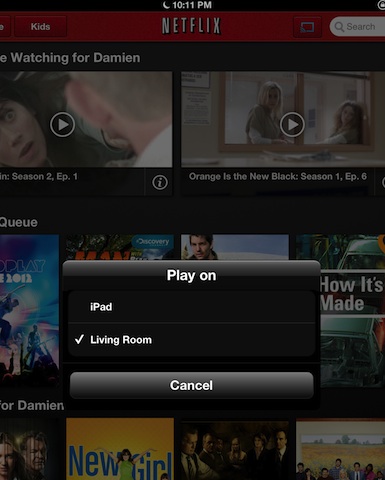
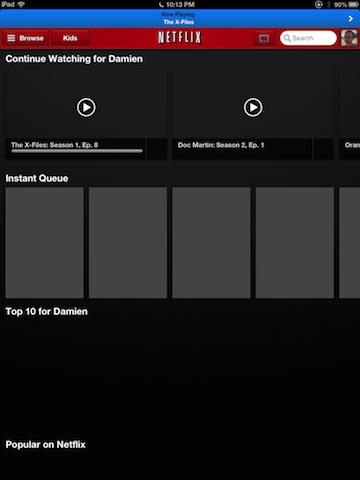
Once the show or movie is playing you get artwork for the show and a bunch of controls to move forward/backward, change audio and subtitle options or go back. Hidden behind the stack of cards at the top is the episode menu for switching episode or season. This is useful as there isn’t yet a “post-play” experience to take you to the next episode automatically.
I ran into a problem that should your HDMI link be interrupted or your iPad sleep you may get the error I captured below. If you do you’ll need to quit the Netflix app and restart it to regain control.
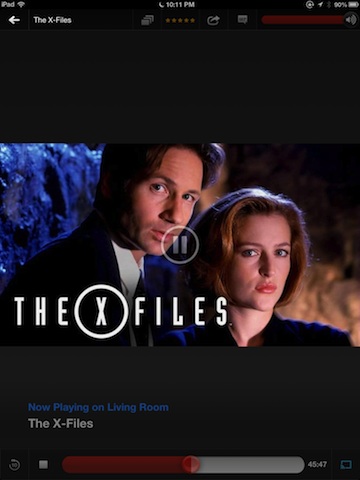
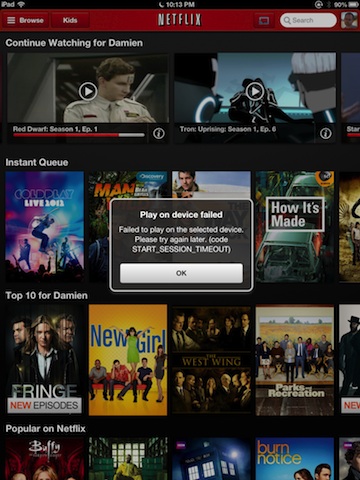
Android
Netflix for Android behaves in a very similar way to the iPad – the same blue bar while playing and a very similar during-playback experience and menu button. I’ve not included screenshots because it is so similar but I can put them up if anyone asks :)
Web/Silverlight
Running the Silverlight based player from the website also reveals the cast icon tucked between subtitles and sharing on the playback control but only if it is running within Chrome and the extension is installed. This works on both the PC and the Mac despite Silverlight for Chrome on the Mac never becoming officially supported by Microsoft.
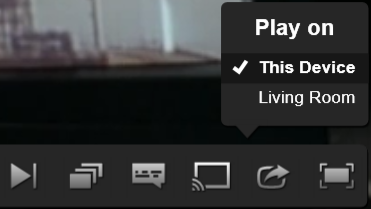
Firefox, Safari and Internet Explorer users are out of luck for now although it there is a possibility that Windows 8.1 and IE 11 with HTML5 based playback may have the option – I’ll have to try it and report back. (Windows 8.x DRM doesn’t work in a virtual machine)
Chrome
YouTube
I have a love-hate relationship with YouTube. I love the wide variety of content but hate the duplicate content, poor encoding, confusing channel organization, re-buffering and choppy full-screen performance on Chrome for Mac. (Works fine in Safari, how odd)
Thankfully Chromecast solves a couple of these. Re-buffering and full-screen performance are great here. Just find your video and hit the cast icon at the bottom right to choose where to start it in a similar way to Netflix.
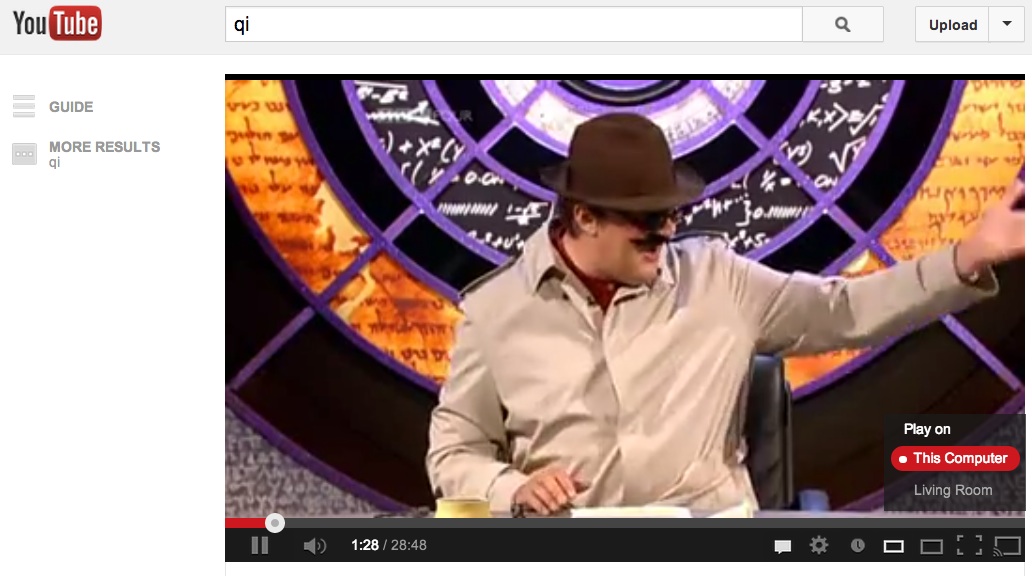
When it’s already playing the Chrome Cast extension gets involved and shows you what is going on:
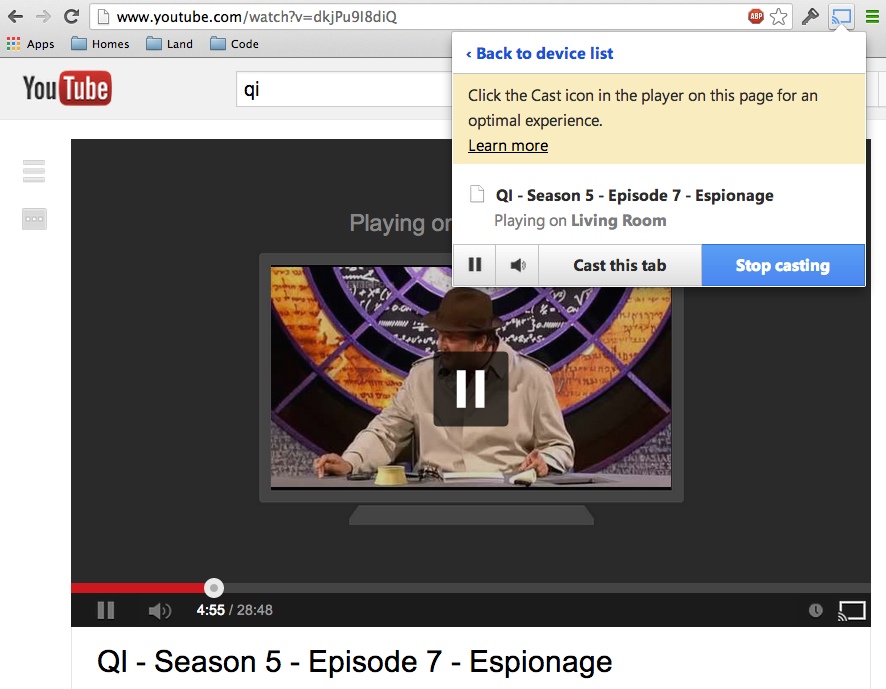
If you try clicking this icon to cast either YouTube or Netflix you’ll get a warning telling you to use the icons within the players themselves. This is a bit clunky and I would imagine Google will improve the interop here in the future so you can just always use the Cast button.
Web
As well as video streaming you can browse web sites from Chrome using the Cast extension. Simply hit the Cast button on the toolbar and choose again where you want it to go:
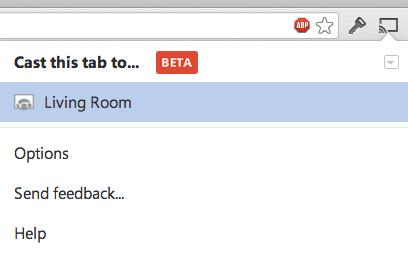
There are also various options available to control how things look on the screen.
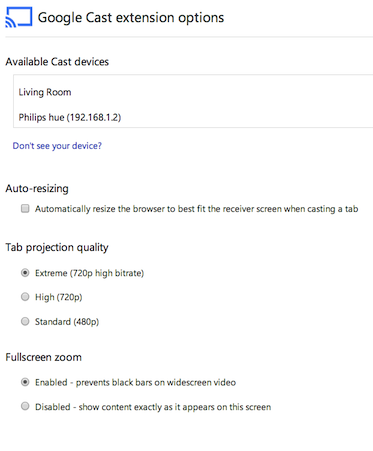
Rendering quality is okay from a distance but a mess close-up most likely due to the 720p limit and some sort of scaling going on. 1 pixel lines and curves are a mess as is small text.
Usability is okay as long as you are looking at your laptop and not your TV as there is no mouse pointer, context menus, toolbars and a second or two of lag even over fast solid Wi-Fi.
Weirdly selected text shows as selected and web sites with hover effects show that effect even with no mouse. I think these omissions and inclusions are simply the result of what Chrome renders via WebKit rather than a rational set of choices.
Oddly I received performance warnings on a MacBook Pro 2.6 GHz with no major apps running.
Desktop sharing
Usability and screen display quality were massively improved by choosing the semi-hidden and experimental “Cast entire screen”:
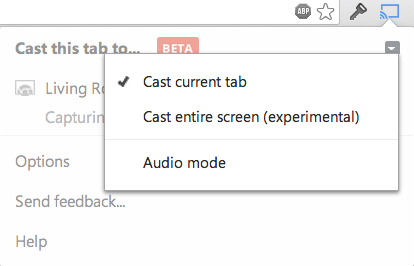
This could give offices a very cool and simple way to setup sharing for presentations in Keynote/PowerPoint without the dreaded hunt for the right cable or adapter that always seems to happen.
Lag was also improved when dropping down to lower resolutions.
Suggested improvements
It’s a great device but there is always room for improvement. I’d like to see:
- More video streaming services – Hulu & Amazon Prime
- Some music streaming services – Spotify & Pandora
- DLNA streaming support for existing media/libraries
- Native Mac OS X & Windows drivers to add Chromecast as additional wireless display
- Configure a source for background images when not in use
More streaming services are coming so that’s covered.
Getting DLNA support (or indeed Airplay for Mac loving friends) will probably require some open source efforts. Thankfully Google have the start of a Google Cast API/SDK available so that should just be a matter of time.
The wireless second display option would be awesome for developers, testers and presenters. Let’s hope somebody figures that out.
Conclusion
The Chromecast is a great device.
From the time we switched it as completely taken over our Netflix home viewing. We were using an Xbox 360 but the Chromecast:
- is faster to launch
- is quieter
- supports 1080p (the Xbox runs native 1080p on only a handful of titles, everything else is hardware up-scaled)
- supports Netflix profiles
- doesn’t play cheesy UI effect noises through my surround system
- uses less power
Additionally instead of watching YouTube on our laptops we just cast them over to the big screen and sound.
For $35 it’s an absolute steal.
[)amien
Disclosure: As a former Netflix employee I have stock options in Netflix.
1 response
For $35 it's a nice interface, but I'd actually prefer to pay more for something that does a bit more than just streaming from other devices. For slightly more maybe they could make something which could run the Netflix Android app in its own right - I have the choice between streaming and local apps for some things on my AppleTV and I much prefer it when I don't have to worry about the iPad battery or having a laptop open (Spotify is the main one I still have to stream and wish I didn't have to).
Maybe they were just burned by GoogleTV because most consumers aren't that interested yet (nor did AppleTV sell that well I think) and wanted to try something super cheap to get attention, and they delivered well on that, I just wish it went a little further.